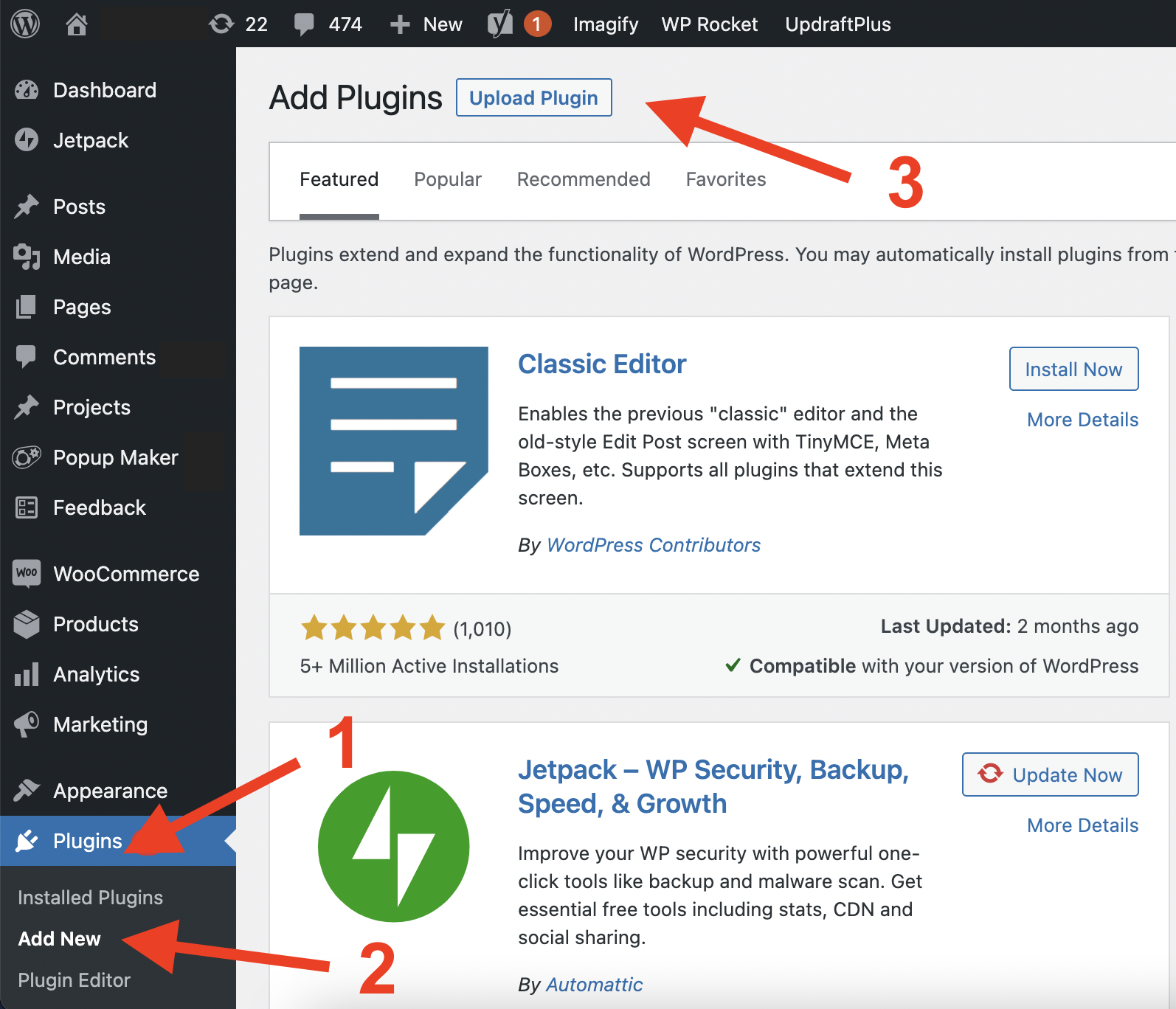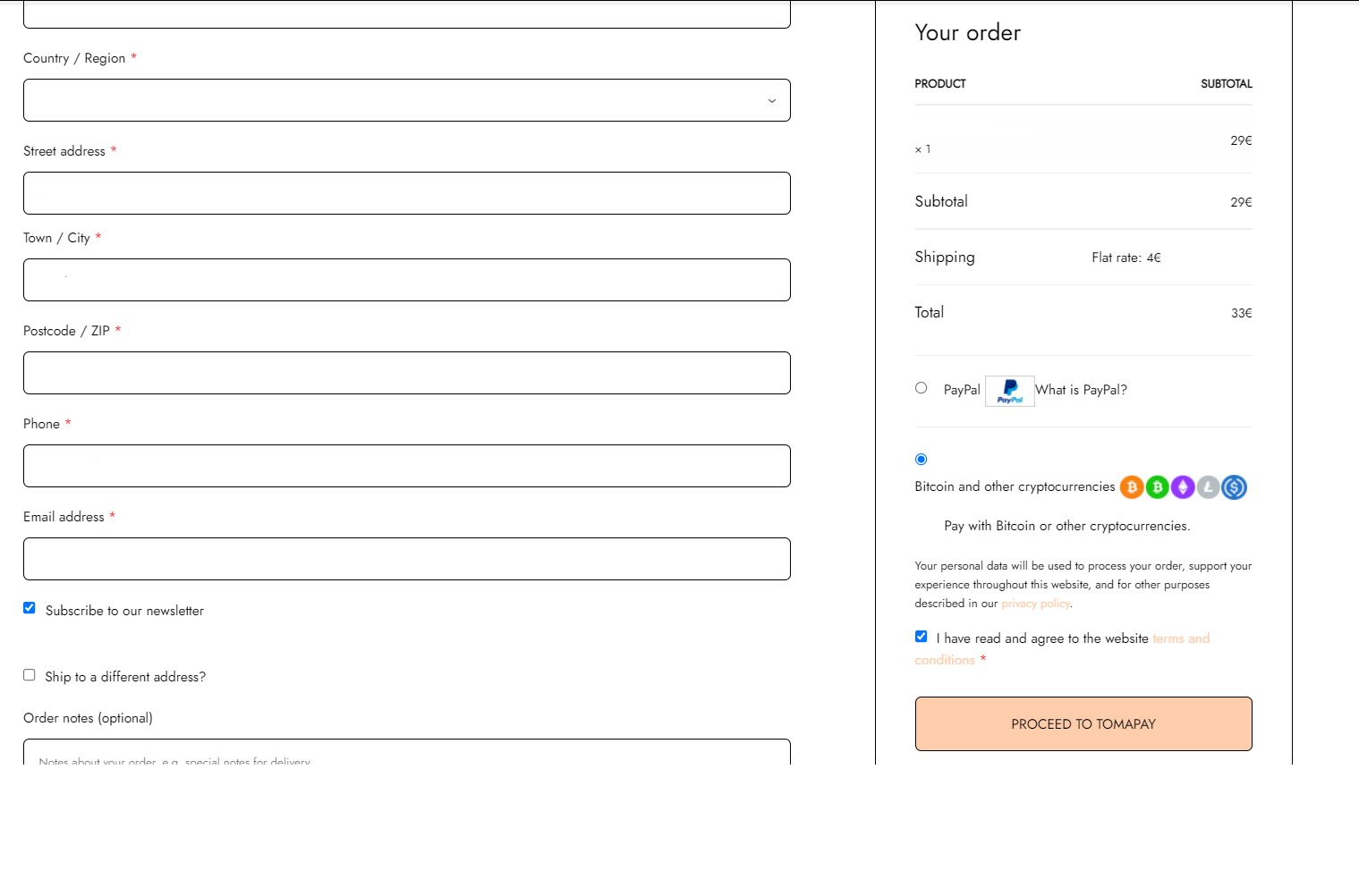Requirements
Before installing Tomapay, make sure you:
- create a Tomapay account.
- add your crypto wallet*.
- copy the API key that is generated. You'll need it to install the plugin.
- download the Tomapay Woocommerce plugin.
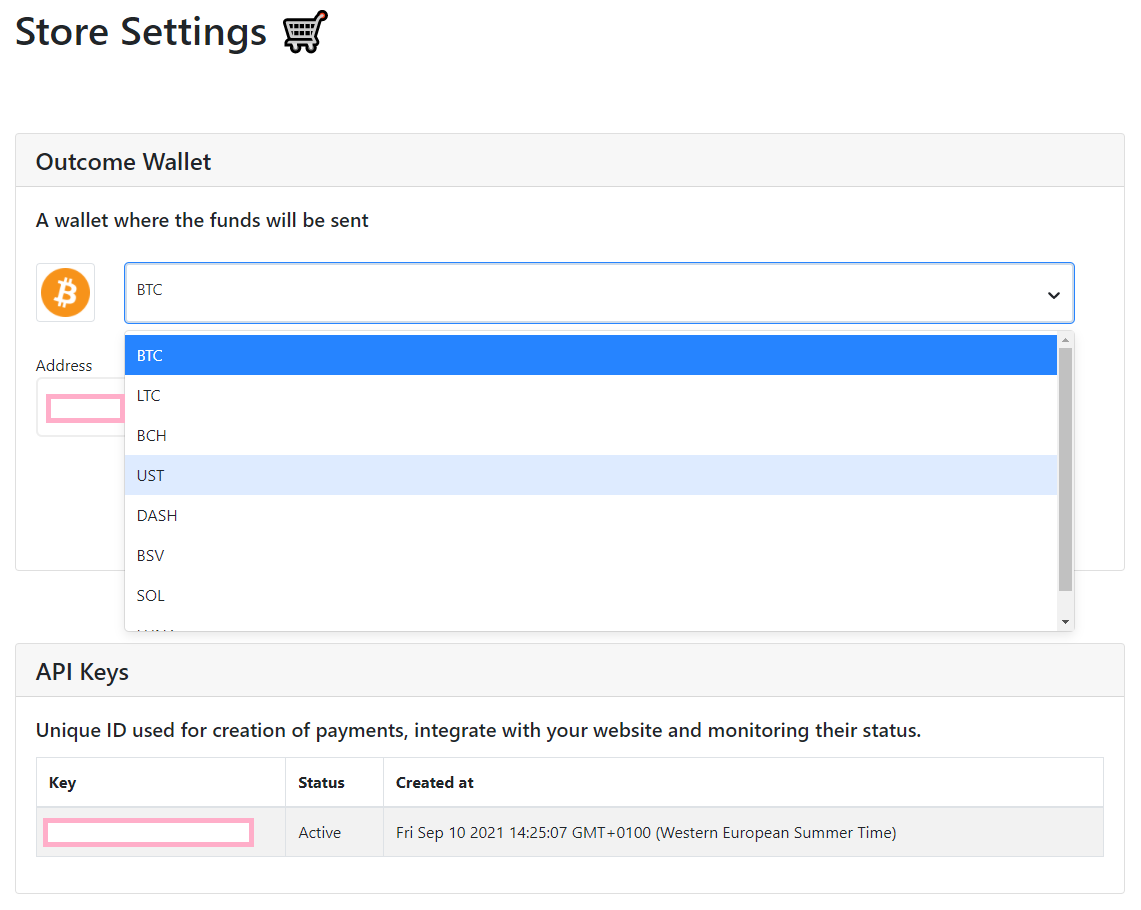
If you don't have a crypto wallet yet, we recommend you use oxis.com.
They have the best exchange rates you can ever find.
How to install the plugin
- Go to Plugins > Add New. And on the top-left, click "Upload Plugin".
- Upload the tomapay-payment-processor-for-woocommerce.zip file from your computer
- Activate the plugin through the “Plugins” menu in WordPress.
- In the WooCommerce “Settings” page go to the “Payments” tab, then enable “Tomapay”
- Then click "Manage"
- Add the API key that you previously generated.
- Click “Save changes” and the gateway will be active.
- At the checkout, your customers should see the option to pay with different coins: